• Choose the truck that suits your needs.
• Invoice will be mailed to you on completion of the trip
Skype a famous VoIP calling and chat service, is now offering you FREE Unlimited Calling for an entire month. That means, in addition to making free Skype to Skype calls, you can also call offline contacts on their mobiles and land lines for free.
BEFORE YOU LEAVE….
Please Sign-up for our free newsletter to get all new UPDATES directly in your Inbox.
We need your Support & Like for our Facebook Page - Visit here official facebook page for more posts and click LIKE button.
You may also interested in
HOW TO FIND THE MOBILE NUMBER OF ANY SIM CARD
How To Remove Shortcut Virus From Pendrives And Memory Cards
Easily Remove Your Pendrive Virus Without Using Any Antivirus
How To Get Your Forgotten Nokia Phone's Security Master Code Easily?

Here is an app called Dead Pixel Detect and Fix, which can detect dead pixels and helps in even repair them.
Features of Dead Pixel Detect and Fix:
Detect any stuck or dead pixel on your LCD screen.
Provide EASY way to fix the stuck pixel.
Also works for screen burn-in.
No more defective pixels on your precious device.
Custom Color and 6 predefined colors to choose from for manual inspection: red, green, blue, white, black, grey.
Recommend to run 6-12 hours "Fix it!!" for reviving stuck pixel.
If you try the FIX function for several times and the issue still exist, please consider exchange your device for new one or contact your mobile service provider.
You can use the "COLOR" to prove there IS or ARE dead pixels on your LCD screen.
Note: We do not take any responsibility and we are not liable for any damage which may rise on using the "FixIt" function. We do not endorse or guarantee any result of the "FixIt" function.
CLICK HERE FOR MORE WINDOWS MOBILE OR LUMIA TIPS AND TRICKS.
CLICK HERE FOR MORE ANDROID TIPS AND TRICKS.
CLICK HERE FOR MORE COMPUTER TRICKS.
Screen Shots:

BEFORE YOU ARE LEAVING….
Be updated by following us on Google+ and liking our Facebook Page. Or subscribe to our Free News Letter.
You may also interested in
HOW TO FIND THE MOBILE NUMBER OF ANY SIM CARD
How To Remove Shortcut Virus From Pendrives And Memory Cards
Easily Remove Your Pendrive Virus Without Using Any Antivirus
How To Get Your Forgotten Nokia Phone's Security Master Code Easily?


If you are using your android mobile for playing games or using it for extended periods, you may end up with over heating of your mobile. You may noticed that mobile will get little hot. Today in this post I will tell you how to over come this problem. Here is an app called Coolify, which test your device temperature and helps to reduce the temperature of your mobile.

Coolify is an app that can be used to help prevent overheating on your Android devices. By constantly measuring the temperature values of the device, it provides useful information that helps you maintain an optimal internal temperature and also extend the life of your battery.
Coolify help you to cool your rooted devices down when you are not using them or your devices are charging in an original and unique way!
CLICK HERE FOR MORE WINDOWS MOBILE OR LUMIA TIPS AND TRICKS.
CLICK HERE FOR MORE ANDROID TIPS AND TRICKS.
CLICK HERE FOR MORE COMPUTER TRICKS.
Coolify will give you the unique experience:
1. Keep your device Normal temperature
2. One-Click Optimization;
3. Coolify is nearly transparent! Set and forget!
4. The simple user interface and without major uncomfortable impact on user experience;
5. Never need to deal with the complexity and risk;
6. Support Immersive mode
At last, Coolify do need a background persistent cooling service to cool down when you are not actively using them. It is designed and implemented in extremely light-weight. and nearly zero CPU and battery consumption when this service in Background.
DOWNLOAD COOLIFY ON YOUR ANDROID (click here)
Note: To use Coolify on your Android Mobile, Your mobile must be Rooted.
Screen Shots:


Be updated by following us on Google+ and liking our Facebook Page. Or subscribe to our Free News Letter.
You may also interested in
HOW TO FIND THE MOBILE NUMBER OF ANY SIM CARD
How To Remove Shortcut Virus From Pendrives And Memory Cards
Easily Remove Your Pendrive Virus Without Using Any Antivirus
How To Get Your Forgotten Nokia Phone's Security Master Code Easily?
Smart Selfie is a voice guided photography app that use facial recognition to guide you in how to move or rotate your phone to take the perfect selfie with the back camera. It is one of the best android selfie taking apps in the PlayStore.

Why to use the back camera for selfie?
* You should always treasure your memories, remember to use your best camera for taking photos. With smart selfie you can take perfect selfie every time without any guesswork on where your face is in the photo.
* If your phone lacks front camera then Smart Selfie is perfect for you.
* Why to use a low 0.3 - 1.3mp front camera camera, when you can use 3.2mp+ camera available at back on nearly all phones.
Once you have taken the photo you can share the photo online through popular social networking apps or send the photo to other apps for further enhancements.
FEATURES OF SMART SELFIE:-
1.The best thing with this app is no need of front camera, you can use your high end back camera for taking selfie.
2.Once your camera is in position Smart Selfie takes the photo automatically. There is no need to press any buttons, touch the screen, whistle, set timers, or give voice commands to take a photo.
3.With Smart Selfie you can take selfies of a single person or take selfies with multiple people at once in the same photo.
DOWNLOAD SMART SELFIE ON YOUR ANDROID (click here)
How to use (see user guide in app for more detail)
1) Take note if photo is set to Portrait or landscape. Rotate Camera or adjust settings
2) Point back camera at your face, hold the phone about 30cms from your face
3) Follow the voice prompt, Move or angle your phone.
4) Hold the camera still when advised. The photo will be taken automatically.
5) Use the inbuilt gallery to view your photos. Or access them with other apps they are located in your Pictures/Smart Selfie/ folder (optional step)
CLICK HERE FOR MORE WINDOWS MOBILE OR LUMIA TIPS AND TRICKS.
CLICK HERE FOR MORE ANDROID TIPS AND TRICKS.
CLICK HERE FOR MORE COMPUTER TRICKS.
Current detection/useability features:
* Zoom Factor
*Face Balance
* Selfie stick Supported/Camera stand support
* Smart Flash
* Measure
* Eyeliner
* Quick Presets
Note: Please exit Smart Selfie when not in use. It might drain battery when minimized.
Note:- Smart Selfie is still under development if Smart Seflie stops running try restarting your android device. You can also turn on SAFE MODE in smart selfie's camera settings. This may stop your crashes.
SCREEN SHOTS:-

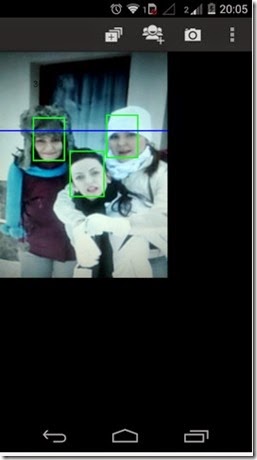
BEFORE YOU LEAVE….
Please Sign-up for our free newsletter to get all new UPDATES directly in your Inbox.
We need your Support & Like for our Facebook Page - Visit here official facebook page for more posts and click LIKE button.
You may also interested in
HOW TO FIND THE MOBILE NUMBER OF ANY SIM CARD
How To Remove Shortcut Virus From Pendrives And Memory Cards
Easily Remove Your Pendrive Virus Without Using Any Antivirus
How To Get Your Forgotten Nokia Phone's Security Master Code Easily?
Most of the Xiaomi Mi3 and Redmi 1S users are facing problem with the launcher and can’t find the option to set the Google Launcher as their default launcher. Many of you would be surprised to see there is no app drawer in the MIUI android version! It looks and feels strange to use all your apps from the home screens. Here I am installing the google now launcher, you can download any launcher from google play store and activate it. The procedure is same for all. So today in this post we’ll show you how to enable launcher like Google Now etc., on Xiaomi Mi3 or Redmi 1S smartphone.
CLICK HERE FOR MORE WINDOWS MOBILE OR LUMIA TIPS AND TRICKS.
CLICK HERE FOR MORE ANDROID TIPS AND TRICKS.
CLICK HERE FOR MORE COMPUTER TRICKS.
STEPS TO FALLOW:-
Step 1. Open the Google play store on your Mi3 and Install the Google Now launcher AND Google Search App. (Install Both otherwise it will not work).
Step 2. Once the Launcher is installed on your phone, you will see the new Google Now launcher icon on your home screen. Click on it to open and it will ask you to clear launcher defaults on your settings page. Click the cancel button here, because this method will now work on Mi3 device.
Step 3. To set the launcher, go to the phone Settings >> Apps. In the app screen you will see the “Default App settings” icons, click on it to open.
Step 4. Now from the next screen click on the Launcher and select the “Google Search” and hit the Replace button to set it as your default phone launcher.
Step 5. Now you will see the Google launcher on your phone screen with new icons.
That’s it! In future id you want to go back to you system launcher, follow the Step 4 again and select the system launcher, simple.
Hope this has helped you. Let's know your feedback/ suggestions through comments...
BEFORE YOU LEAVE….
If you think this is useful, help us to share this information to your buddy.
Please Sign-up for our free newsletter to get all new UPDATES directly in your Inbox.
We need your Support – Like & Share our Facebook Page - Visit here official facebookpage for more posts and click LIKE button.
You may also interested in
Tips & Tricks For Xiaomi's Mi3 & Redmi 1S (MIUI V5 OS)
HOW TO FIND THE MOBILE NUMBER OF ANY SIM CARD
How To Remove Shortcut Virus From Pendrives And Memory Cards
Easily Remove Your Pendrive Virus Without Using Any Antivirus
How To Get Your Forgotten Nokia Phone's Security Master Code Easily?
If you want the Android Kitkat home screen into your Windows Smartphone then now it is possible with the help of a app which us available in the Windows Phone Store. The KitKat Launcher is one of the best windows phone app to help you experience the Android User Interface on your windows phone device.
DOWNLOAD KITKAT LAUNCHER FOR WINDOWS PHONE – CLCICK HERE
CLICK HERE FOR MORE WINDOWS MOBILE OR LUMIA TIPS AND TRICKS.
CLICK HERE FOR MORE ANDROID TIPS AND TRICKS.
CLICK HERE FOR MORE COMPUTER TRICKS.
You can get same homescreens experience, place icons anywhere you want, place widgets, set your wallpaper. Personalize this app the way you like. You get the same Dialer, unique gallery.
Try any feel it yourself.
SCREEN SHOTS:
BEFORE YOU LEAVE….
If you think this is useful, help us to share this information to your buddy.
Please Sign-up for our free newsletter to get all new UPDATES directly in your Inbox.
We need your Support – Like & Share our Facebook Page - Visit here official facebookpage for more posts and click LIKE button.
You may also interested in
HOW TO FIND THE MOBILE NUMBER OF ANY SIM CARD
How To Remove Shortcut Virus From Pendrives And Memory Cards
Easily Remove Your Pendrive Virus Without Using Any Antivirus
How To Get Your Forgotten Nokia Phone's Security Master Code Easily?