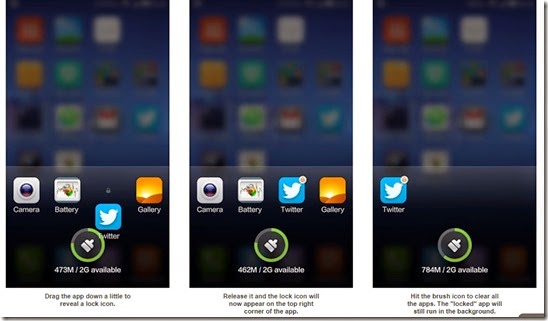Here are major problems of Xiaomi Mi3 and Redmi 1S. In this post we are going to give solution for these problems:
-
Xiaomi Mi3/Redmi 1S overheating problem
-
Xiaomi Mi3/Redmi 1S whatsapp sync problem
-
Touch screen not working in Mi3/Redmi 1S
-
Xiaomi Mi3/Redmi 1S battery drain very fast
-
Phone restart automatically
-
Keypad disappering issue
-
Skype Connection Problem for voice calling and video calling
-
Changing Default MIUI Launcher
-
Save Apps To SD Card
-
Poor visibility of Navigation Bar during night times
Xiaomi Mi3/Redmi 1S common problems and their fixes:
Xiaomi Mi3 /Redmi 1S overheating issues
If your Xiaomi Mi3/Redmi 1S gets heated too much then do not worry. Overheating of devices with good processors (even in high end mobiles) is very common problem nowadays. I hope solution given will help you out.
Continuous running of all the cores can over heat your device. Main cause of this too much browsing and high-end gaming. To fix overheating problem you can turn on battery saving mode in Xiaomi Mi3/Redmi 1S.
Menu >> settings >> advanced options >> battery >> battery mode >> turn on battery saver mode.
Also you can stop or kill unwanted applications running in your device. For this you can use apps like clean master etc. Stop using live wallpapers and turn off mobile data when not in use.
Note:- Also this problem is under consideration by the MIUI and will be fixed in next update.
Touch screen not working or responding very slow
Some times in the middle of any task Xiaomi Mi3/Redmi 1S touch screen stop responding or show lags. Xiaomi Mi3 touch screen responding very slow.
To fix this problem you are advised to restart your phone. Else lock and unlock your Xiaomi Mi3/Redmi 1S, this will help you.
If you are getting this problem too many times then you are advised to take your phone to service centre for repairing.
You may also interested in
Xiaomi Mi3/Redmi 1S battery drain very fast
If your Xiaomi Mi3 is giving you poor battery back up then there are various factors are responsible for it. Unnecessary apps running in device, GPS and wi-fi are on.
To improve battery draining problem in your turn of unnecessary apps running, turn of your wi-fi and GPS whenever not required. Also you can install many apps like battery doctor, battery booster etc. to improve battery life of Xiaomi Mi3/Redmi 1S.
Xiaomi Mi3/Redmi 1S restart automatically
If your phone turn off and turn on automatically it could be due to battery issues, buggy or faulty application installed in your device.
Phone restart automatically can be fixed by again charging your phone. Also to remove any faulty app from your Xiaomi Mi3/Redmi 1S. You should factory reset your phone.
Note: before resetting your device please make backup of all your data.
Xiaomi Mi3/Redmi 1S sync issues with whatsapp
You should provide whatsapp app to access to your contact list. You can do this by
Setting >> apps >> whatsapp >> manage permission >> access to contact list. This will help you to fix sync issues with whatsapp.
Keypad disappering issue
while typing automatically key pad disappear and return back after 30 to 40 sec. it is irritating while doing browsing and messaging.
You can restart/reboot your mobile may solve this issue.
Try third party keyboard apps like swiftkey etc. will solve this.
Skype Connection Problem for voice calling and video calling
Whenver you pick or dial any voice or video call on skype that call will disconnect.
To resolve this
goto Security->Permissions- check permission manager on.
goto manage app permissions->Use camera-> skype should be checked yes.
Thats It!!!!
Changing Default MIUI Launcher
Most of the Xiaomi Mi3 and Redmi 1S users are facing problem with the launcher and can’t find the option to set the Google Launcher as their default launcher. Many of you would be surprised to see there is no app drawer in the MIUI android version!
You can enable third party launchers like Google Now, Launcher 8, Go Launcher Ex etc., on Xiaomi Mi3 or Redmi 1S smartphone. To do this download the launcher from Google Play Store.
Settings >> Apps >> Default App settings >> Launcher >> Select Your Third Party Launcher
Thats It !!
Save Apps To SD Card
You cant save apps to SD card, this will solve by rooting your phone and use Titanium back up for saving apps to SD card. Also MIUI told that they will solve this in the next update.
Poor visibility of Navigation Bar during night times
Redmi 1S has non-backlit menu/navigation buttons, which are useless in the dark.
To solve this, you have to root your mobile and then use apps like Softkey Enabler etc. to activate virtual nav bar on your Redmi 1S.
I hope this post will cover most of your xiaomi mi3/Redmi 1S common problems. If you still fell any trouble feel free to ask in the comment box below.
BEFORE YOU LEAVE….
If you think this is useful, help us to share this information to your buddy.
Please Sign-up for our free newsletter to get all new UPDATES directly in your Inbox.
We need your Support – Like & Share our Facebook Page - Visit here official facebookpage for more posts and click LIKE button.
You may also interested in
HOW TO FIND THE MOBILE NUMBER OF ANY SIM CARD
How To Remove Shortcut Virus From Pendrives And Memory Cards
Easily Remove Your Pendrive Virus Without Using Any Antivirus
How To Get Your Forgotten Nokia Phone's Security Master Code Easily?