Smart Selfie is a voice guided photography app that use facial recognition to guide you in how to move or rotate your phone to take the perfect selfie with the back camera. It is one of the best android selfie taking apps in the PlayStore.

Why to use the back camera for selfie?
* You should always treasure your memories, remember to use your best camera for taking photos. With smart selfie you can take perfect selfie every time without any guesswork on where your face is in the photo.
* If your phone lacks front camera then Smart Selfie is perfect for you.
* Why to use a low 0.3 - 1.3mp front camera camera, when you can use 3.2mp+ camera available at back on nearly all phones.
Once you have taken the photo you can share the photo online through popular social networking apps or send the photo to other apps for further enhancements.
FEATURES OF SMART SELFIE:-
1.The best thing with this app is no need of front camera, you can use your high end back camera for taking selfie.
2.Once your camera is in position Smart Selfie takes the photo automatically. There is no need to press any buttons, touch the screen, whistle, set timers, or give voice commands to take a photo.
3.With Smart Selfie you can take selfies of a single person or take selfies with multiple people at once in the same photo.
DOWNLOAD:-
DOWNLOAD SMART SELFIE ON YOUR ANDROID (click here)
How to use (see user guide in app for more detail)
1) Take note if photo is set to Portrait or landscape. Rotate Camera or adjust settings
2) Point back camera at your face, hold the phone about 30cms from your face
3) Follow the voice prompt, Move or angle your phone.
4) Hold the camera still when advised. The photo will be taken automatically.
5) Use the inbuilt gallery to view your photos. Or access them with other apps they are located in your Pictures/Smart Selfie/ folder (optional step)
CLICK HERE FOR MORE WINDOWS MOBILE OR LUMIA TIPS AND TRICKS.
CLICK HERE FOR MORE ANDROID TIPS AND TRICKS.
CLICK HERE FOR MORE COMPUTER TRICKS.
Current detection/useability features:
* Zoom Factor
*Face Balance
* Selfie stick Supported/Camera stand support
* Smart Flash
* Measure
* Eyeliner
* Quick Presets
Note: Please exit Smart Selfie when not in use. It might drain battery when minimized.
Note:- Smart Selfie is still under development if Smart Seflie stops running try restarting your android device. You can also turn on SAFE MODE in smart selfie's camera settings. This may stop your crashes.
SCREEN SHOTS:-

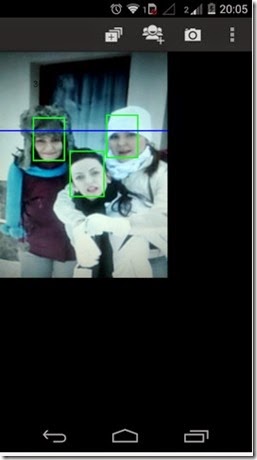
BEFORE YOU LEAVE….
Please Sign-up for our free newsletter to get all new UPDATES directly in your Inbox.
We need your Support & Like for our Facebook Page - Visit here official facebook page for more posts and click LIKE button.
You may also interested in
HOW TO FIND THE MOBILE NUMBER OF ANY SIM CARD
How To Remove Shortcut Virus From Pendrives And Memory Cards
Easily Remove Your Pendrive Virus Without Using Any Antivirus
How To Get Your Forgotten Nokia Phone's Security Master Code Easily?






