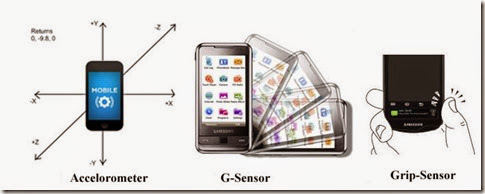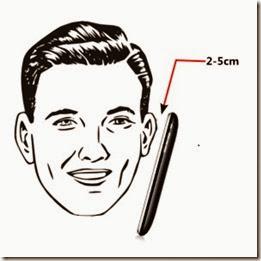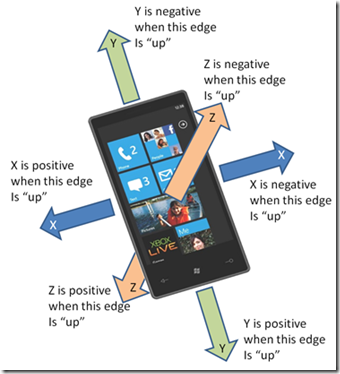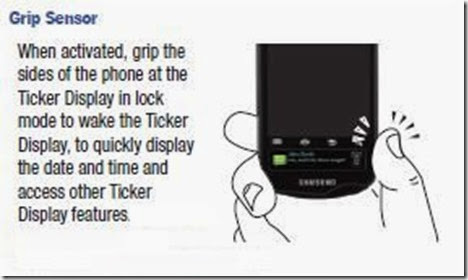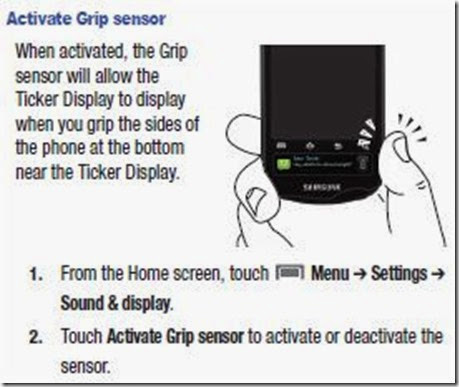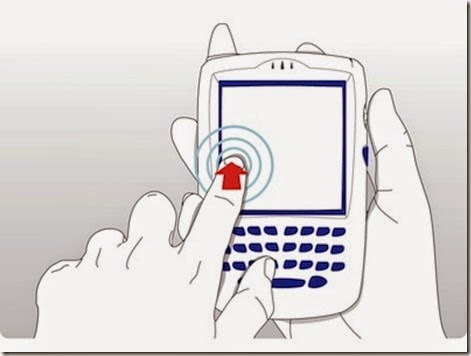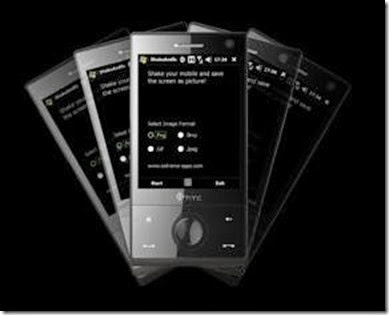Mobile Phone Sensors
Modern smart phones come with a variety of sensors that automate or easy many of our daily tasks.Here in this post I am explaining sensors on your smart phone.
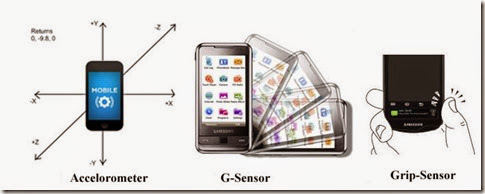
Ambient light Sensor:
Ambient Light sensors are used to adjust the brightness of the screen that saves battery power.

Proximity or Light Sensor:
The proximity sensor is common on most smart-phones. The primary function of a proximity sensor is to disable accidental touch events. For example the ear coming in contact with the screen and generating touch events, while on a call.
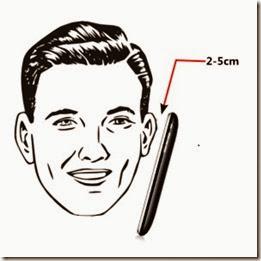
To overcome this issue, device manufacturers came up with the idea of a placing a proximity sensor close to the speaker, which will then detect any object in the vicinity of the speaker. If any object is present (ex. user's ear), then the touch events can be assumed to be accidental & ignored. Proximity sensor measures the distance between two objects, usually the device screen and our hands/face etc.

The proximity Sensors useful to detect how close the screen of the phone is to your body.The proximity sensor detects, the user holds the phone to her face to speak. In this case the touch screen and keys are disabled to prevent from accidentally being pressed also to save the power when the screen is turned off.This allows the phone to perform simple forms of context recognition associated with the user interface. Besides it is useful for detecting towers and sources of interference.
NOTE: You can test the effect of Proximity sensor by moving your hand forward and backward in front of the device.
You may also interested in
Accelerometer Sensor:
Accelerometer sensor is applied to detect device directions, i.e. auto rotate screen when the device is rotated vertically. It is also widely used in game development.
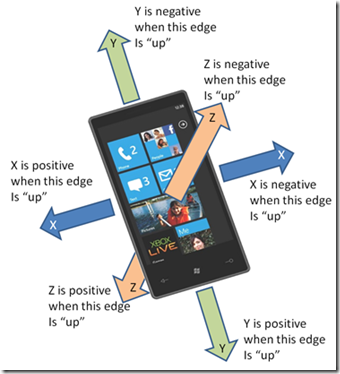
Accelerometer Sensor helps to improve user interface and use of the camera. They automatically determine the between a landscape and portrait view also correctly orient captured photos during viewing on the phone. When you rotate your device sideways, the Web browser automatically switches the screen to landscape mode so you can view wider space. The camera relies on the accelerometer to tell whether you are taking a picture in portrait or landscape mode.

Gyroscope Sensor:
Gyroscopes are used in Smart phones and tablet PCs for finding the position and orientation of devices. Gyroscope sensor can measure six directions at a time. You will be able to see the effects immediately by rotating your phone slightly. Now Gyroscope sensor is mostly used in 3D game development, and possibly indoor navigation in future.

Accelerometer and gyroscope Difference
Accelerometers in mobile phones are used to detect the orientation of the phone. The gyroscope adds an additional dimension to the information supplied by the accelerometer by tracking rotation or twist.
An accelerometer measures linear acceleration of movement, while a gyro on the other hand measures the angular rotational velocity. Both sensors measure rate of change; they just measure the rate of change for different things.
In practice, that means that an accelerometer will measure the directional movement of a device but will not be able to resolve its lateral orientation or tilt during that movement accurately unless a gyro is there to fill in that info.
With an accelerometer you can either get a really "noisy" info output that is responsive, or you can get a "clean" output that's sluggish. But when you combine the 3-axis accelerometer with a 3-axis gyro, you get an output that is both clean and responsive in the same time."
Compass Sensor:
The compass helps to make awareness of its position in relation to the physical world to enhance location-based applications.
The digital compass that's usually based on a sensor called magnetometer provides mobile phones with a simple orientation in relation to the Earth's magnetic field. As a result, your phone always knows which way is North so it can auto rotate your digital maps depending on your physical orientation.
GPS:
The GPS, which allows the phone to localize itself, enables new location-based applications such as local search, mobile social networks, and navigation.

GRIP Sensor:
The grip sensor technology allows the user to grip the bottom of the phone to activate the display. It uses pattern recognition techniques for identifying the users’ hand grips from the touch sensors.
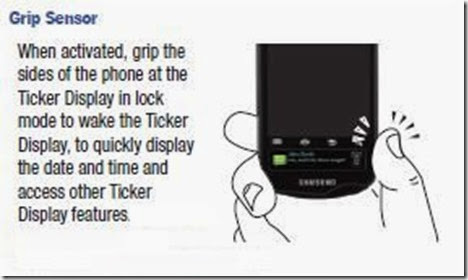
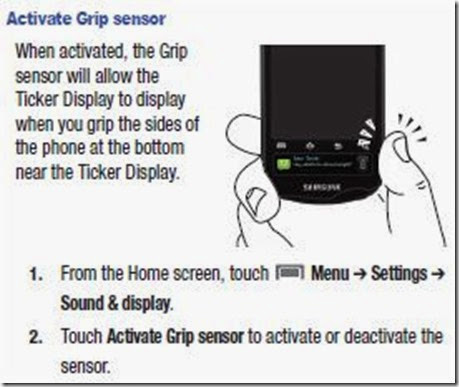

Barometer Sensor or Pressure Sensors:
The barometer Sensor is used to measure air or atmospheric pressure and indicate its rising or falling. The usage is to forecast the weather. Variations in atmospheric pressure can be predicted.
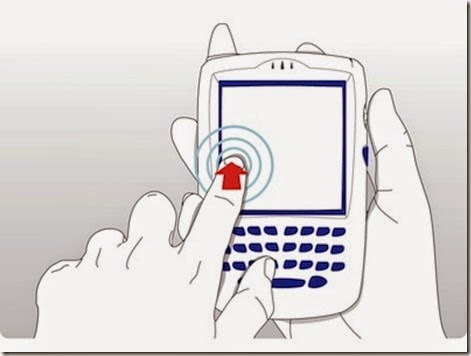
G-Sensor:
The G-sensor can control the smart phone, by changing its position in space making the necessary functions more convenient and simple. For example with the help of G-sensor user can take an incoming call simply by shaking the smartphone and no need to search for a button.
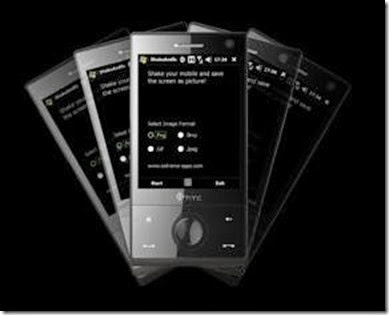
Temperature Sensor
Temperature sensor provides information about your device temperature, thus you can take action when the temp is too low or high.
You may also interested in
If you any question or any doubt please feel free to comment below.
Sign-up for our free newsletter to get all new articles directly in your Inbox.
Visit our official facebook page for more posts and click LIKE button.